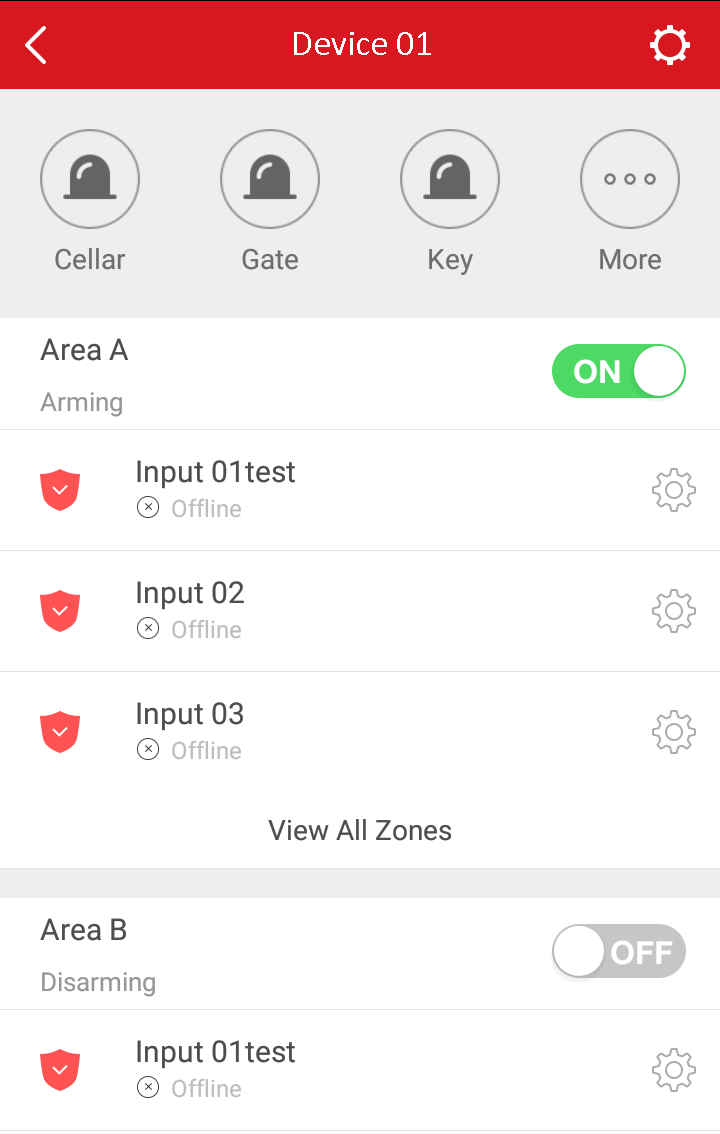Before your start:
Add the Pyronix control panel to the client. For details, see Adding Pyronix Control Panel.
Steps:
- Tap the Pyronix control panel's name on the Hik-Connect page and verify the device to enter the Area (Partition) page.
- You can do the following operations to operate the control panel.
- Trigger Alarm Output: Tap
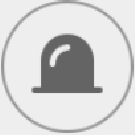 to trigger the alarm output. For details, see Controlling Alarm Output Remotely.
to trigger the alarm output. For details, see Controlling Alarm Output Remotely. - Arm or Disarm: Tap
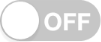 or
or 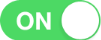 to Arm or Disarm the area (partition).
to Arm or Disarm the area (partition). - View Zone Status: You can view the zone status on this page. You can tap
 to set zone information. For details, see Viewing Zone Status.
to set zone information. For details, see Viewing Zone Status.
You will see the alarm outputs and all areas (partitions) listed on the page.
Note: For details about verifying device and authorize the phone, see Verifying Device and Authorizing Phone via PyronixCloud.